In the digital age, the ability to print in vibrant colors is essential for both personal and professional tasks. However, many HP printer users encounter issues when their devices unexpectedly stop printing in color. This article delves into the intricacies of troubleshooting color printing problems with HP printers, ensuring that you can restore the vividness of your prints efficiently.
Understanding the Basics of Color Printing
Before diving into troubleshooting, it’s crucial to understand how color printing works in HP printers. Most HP printers utilize a combination of four ink cartridges: cyan, magenta, yellow, and black (CMYK). When you send a document to print, the printer mixes these colors to produce the desired hues. Therefore, any issue with these cartridges can lead to problems in color output.
Step 1: Check Your Printer Settings
The first step in resolving color printing issues is to verify your printer settings. Often, users inadvertently select a monochrome or grayscale option, which prevents the printer from utilizing color cartridges. Here’s how to check:
- Access Printer Preferences: Go to the Control Panel on your computer, select Devices and Printers, and right-click on your HP printer. Choose Printing Preferences.
- Select Color Options: In the preferences window, ensure that the Color option is selected instead of Grayscale or Black & White.
- Apply Changes: Click Apply and then OK to save your settings. Try printing a color document to see if the issue persists.
Step 2: Inspect Ink Levels
Low or depleted ink levels can significantly affect color printing. HP printers often have a built-in feature that allows users to check ink levels. Here’s how to do it:
- Use HP Smart App: If you have the HP Smart app installed, open it and select your printer. The app will display the ink levels for each cartridge.
- Check via Printer Display: If your printer has a display panel, navigate to the Ink Levels or Status menu to view the remaining ink.
If any cartridge is low or empty, replace it with a new one. Ensure that you are using genuine HP cartridges to avoid compatibility issues.
Step 3: Clean the Printhead
A clogged printhead can also lead to poor color output. HP printers have a built-in cleaning utility that can help resolve this issue:
- Access the Printer Maintenance Menu: On your printer’s control panel, navigate to the Setup or Maintenance menu.
- Select Printhead Cleaning: Choose the option for Clean Printhead or Printhead Cleaning. Follow the on-screen instructions to complete the process.
- Test Print: After cleaning, print a test page to check if the colors are restored.
Step 4: Update Printer Drivers
Outdated or corrupted printer drivers can cause various printing issues, including color problems. Keeping your drivers updated is essential for optimal performance:
- Visit the HP Support Website: Go to the official HP support page and enter your printer model.
- Download the Latest Drivers: Locate the latest drivers for your printer model and operating system. Download and install them following the provided instructions.
- Restart Your Printer: After updating, restart your printer and try printing a color document again.
Step 5: Perform a Printer Reset
If all else fails, performing a factory reset on your HP printer may resolve persistent issues. Note that this will erase all settings, so be prepared to reconfigure your printer:
- Turn Off the Printer: Disconnect the power cord from the printer while it is turned on.
- Wait for 60 Seconds: Allow the printer to sit unplugged for a minute.
- Reconnect and Power On: Plug the power cord back in and turn on the printer. Reconfigure your settings and test the color printing.
Conclusion
Restoring color printing on your HP printer can be a straightforward process if you follow these systematic steps. By checking your printer settings, inspecting ink levels, cleaning the printhead, updating drivers, and performing a reset, you can often resolve color printing issues effectively. If problems persist despite these efforts, consider reaching out to HP customer support for further assistance. With a little diligence, you can ensure that your HP printer continues to deliver vibrant, high-quality prints for all your needs.