In today's visually driven world, the importance of color in printed documents cannot be overstated. Whether you are preparing a marketing brochure, a presentation, or a simple report, ensuring that your document prints in vibrant color is crucial for effective communication. However, many users encounter challenges when attempting to print in color, leading to frustration and subpar results. This article will provide you with a comprehensive guide on how to ensure your document prints in color, covering everything from printer settings to file formats.
Understanding Your Printer's Capabilities
Before diving into the specifics of printing in color, it is essential to understand the capabilities of your printer. Not all printers are created equal; some are designed primarily for black-and-white printing, while others are optimized for color output. Here are a few key points to consider:
- Printer Type: Determine whether you have an inkjet or laser printer. Inkjet printers are typically better for color printing due to their ability to produce a wider range of colors, while laser printers may excel in speed and text clarity.
- Printer Specifications: Check your printer's specifications to confirm that it supports color printing. Look for details regarding the number of ink cartridges and the color gamut it can reproduce.
- Driver Software: Ensure that you have the latest printer driver installed. Manufacturers frequently release updates that improve color accuracy and overall performance.
Preparing Your Document for Color Printing
Once you have confirmed that your printer can handle color printing, the next step is to prepare your document. Here are some practical tips to ensure your document is optimized for color output:
- File Format: Save your document in a format that supports color, such as PDF, TIFF, or PNG. These formats preserve color integrity better than others, such as JPEG, which can sometimes compress color data.
- Color Mode: Ensure that your document is set to the correct color mode. For print, the CMYK (Cyan, Magenta, Yellow, Black) color model is typically preferred, as it aligns with how printers mix colors. If you are using RGB (Red, Green, Blue), which is common for digital displays, convert your document to CMYK before printing.
- Resolution: Check the resolution of your images and graphics. A resolution of at least 300 DPI (dots per inch) is recommended for high-quality prints. Lower resolutions can result in pixelation and poor color reproduction.
Adjusting Printer Settings
With your document prepared, it’s time to adjust your printer settings to ensure optimal color output. Here are some critical settings to review:
- Print Quality: Access your printer settings and select the highest print quality option available. This setting may be labeled as Best, High Quality, or similar terms.
- Color Options: Make sure that the color option is selected. Some printers have a default setting that may prioritize black-and-white printing, so double-check that Color is chosen.
- Paper Type: Select the appropriate paper type in the printer settings. Different paper types (e.g., glossy, matte, or plain) can affect how colors appear on the printed page. Using the correct setting ensures that the printer applies the right amount of ink.
Conducting a Test Print
Before printing your final document, it’s wise to conduct a test print. This step allows you to identify any potential issues with color accuracy or quality. Here’s how to perform an effective test print:
- Print a Sample Page: Choose a page that contains a variety of colors and graphics. This will give you a good indication of how the final product will look.
- Evaluate the Output: After printing, assess the colors for accuracy and vibrancy. If the colors appear dull or inaccurate, revisit your document settings and printer configurations.
- Make Adjustments: If necessary, make adjustments to your document or printer settings based on your evaluation. This may involve tweaking color balances or changing the print quality.
Troubleshooting Common Issues
Even with the best preparations, you may still encounter issues when printing in color. Here are some common problems and their solutions:
- Faded Colors: If your prints appear faded, check your ink levels. Low ink can lead to poor color output. Replace any cartridges that are running low.
- Color Misalignment: If colors appear misaligned or blurry, perform a printer alignment. Most printers have a built-in alignment feature that can be accessed through the printer settings.
- Inconsistent Colors: If you notice inconsistencies in color across different prints, consider calibrating your printer. Calibration helps ensure that the printer produces consistent color output over time.
Conclusion
Printing in color can significantly enhance the impact of your documents, making them more engaging and effective. By understanding your printer's capabilities, preparing your document correctly, adjusting printer settings, and troubleshooting common issues, you can ensure that your printed materials look their best. With these tips in hand, you are well-equipped to master the art of color printing, allowing your documents to shine in any setting.